Download the app via Apple App Store or Google Play. Search 'Hudson Yards' to locate. Link credit card(s) to the app. Shop and dine and receive automatic points towards your rewards. No need to show app at time of purchase.
How do I earn points towards rewards?
To earn automatic points toward your rewards, use your registered credit/debit card, and your purchase will be automatically added to your account. If you use cash or a card not lined to your account, you can submit your receipt through the app to earn points. When you send in your receipt, Thanx (App Provider) will confirm that it is valid and add to your progress within 24 hours.
What if I register my card after making a purchase?
If you make an in-store purchase before registering your card, you can submit your receipt for rewards progress within the app, and our team will add your progress within 24 hours.
To submit your receipt, click the menu button in the top left corner and then click 'Upload receipts'. From there you can upload a photo of your receipt.
Non-Participating Retailers
Purchases made at the Vessel, Edge and The Shed do not count towards points.
The app is unable to detect debit purchases that use the PIN. If you use your debit card, make sure to run it as a credit card.
Why didn't I earn points for my purchase?
If you used your registered card and did not earn automatic points for your in-store purchase, it is likely that the retailer/restaurant is not set up to grant automatic points for purchases. The following tenants do not support automatic points, so you'll have to upload your receipt to get credit:
- Blue Bottle Coffee
- Li-Lac Chocolates
- Lovepop
- Muji
- Origins
- Scanlan Theodore
- Van Leeuwen
We are unable to detect debit purchases that use the PIN. If you use your debit card, make sure to run it as a credit card.
Purchases made through third-party ordering apps (UberEats, Postmates, etc.) do not count toward reward progress.
Purchases made at Vessel, Edge and The Shed do not count toward reward progress.
Can I earn rewards points if I use cash?
Yes! If you make a cash purchase, click the menu button in the top left of the screen and click 'Upload receipts'. From there you can submit a photo of your receipt. Make sure the location address, date, amount, and method of payment are clear in the photo to ensure quick processing.
How do I send in a receipt?
If you make a purchase and don't get credit for it automatically, you can send us a photo of the receipt through the app. Click the menu button in the top left of the screen and click 'Upload receipts'.
Take a photo of your receipt to attach it; be sure that it's legible and well lit so our team can read it- we need to see the location name/address, date, amount, and method of payment.
Important things to remember:
- Please submit the receipt for payment, not the check (this would be the receipt you get for your payment, not the itemized list of what you purchased presented to you before you pay), and ensure the payment method is visible.
- Be sure you select the proper payment type (last 4 of your linked card, or cash, gift card, etc).
- Note: if you click the 'Upload Photo' button and nothing happens, go to your phone settings to check to be sure that you have permissions to access photos from your phone turned ON (on Apple iOS this appears as 'Read and Write')
Click on the reward and then click the 'Redeem' button. The app will ask you if you are sure that you want to redeem the reward. Click the 'Continue' button and present the reward to a store member of the participating shop/restaurant who will apply the reward for you.
Why was my receipt denied?
Be sure you submit the receipt for payment, not the check
This would be the receipt you get for your payment, not the itemized list of what you purchased presented to you before you pay. Our team needs to verify your payment type, which can help us identify why your credit didn't show up automatically. Additionally, make sure the date and amount of purchase are included on the receipt. If the receipt shows the location address, be sure to include this in the photo as well. Only submit one receipt at a time- we cannot accept multiple receipts on one submission.
Be sure you select the proper payment type
We ask that you select the card you paid with (or cash). If you paid with a card not linked to your account, select 'Other' for the payment method.
Some purchases can be delayed
If you enroll a card and immediately make a purchase with it (or enroll it immediately after making one) we may not receive a realtime notification from Visa/MasterCard/Amex. In these cases, the credit may still arrive after a few days. In such cases, we may not review your receipt until after this period has expired.
Purchases made through third-party ordering apps or websites will not be accepted
Only purchases made through HY Delivery or tenant's apps will accrue reward progress.
Can I use multiple credit cards to earn rewards?
Yes! Any card you have registered to your account will earn rewards and you can register as many cards as you like.
At this time you can earn progress with Visa, MasterCard, and American Express. Some cards may not accrue progress (the card companies sometimes don't send us notifications for pre-paid cards, cards issued outside the US, Apple Cards etc). If that happens, just send us a snapshot of the receipt and we'll add the purchase to your account.
Can I earn rewards points on my DoorDash, UberEats, Postmates, etc purchases?
No, you cannot earn rewards on purchase made through third-party apps. However, we do accept purchases made through HY Delivers or tenant-specific apps. Submit your receipt through the app to get reward progress for these purchases.
Can I still get points on my purchase if I don't register my credit card?
Yes, you can. To earn rewards points without registering a payment card, take a photo of your receipt and upload it through the app (click the menu button in the top left of the screen and click 'Upload receipts'). Your points will be added to your account.
Why are my points not being instantly updated?
If your points isn't updated, try reloading the data in the app by pulling down to refresh on the rewards page.
You can also check that you made the purchase with a card registered in the app. Click the menu icon and select 'Registered Cards' to see which credit cards you have registered. If you used a card you don't have in your account, add it, then send us the receipt through the 'Upload Receipts' section.
For the Introductory reward, immediately receive 150 points. For all other rewards. click on the reward and then click the 'Redeem' button. The app will ask you if you are sure that you want to redeem the reward. Click the 'Continue' button and show your reward code to an manager at the participating shop or restaurant. Be careful to not hit the 'Mark as Used' button until your reward has been successfully redeemed as this will make the reward disappear from your account.
Yes, your reward expires after 30 days.
Why can't I link my credit card?
When you enroll a card, the card number is sent directly from your phone to the card network (Visa, MasterCard, Amex) to be enrolled. They then notify us that your card was enrolled (they don't send us the card number itself), and any purchases at a participating Hudson Yards location will be automatically detected and credited to your account.
When you attempt to add a card, it's possible that the card network will reject it, and the messaging returned can be somewhat vague for security purposes. Your card may be rejected for the following reasons:
Your card is already enrolled. This often happens when two people share a card (keep in mind, a card can only be linked to one user's account at a time). It can also happen if you already have an account (for example, you signed up previously and then signed up again with a different email address). If you suspect you may have two accounts, please reach out to our support team so we can assist you.
If your enrolled card has expired and you try to enroll a new card with the same card number, your new card will be rejected. First, remove your expired card from your account (by selecting 'Edit' then 'Delete' in the 'Registered Cards' tab, then you will be able to enroll your new card.
Your card is not supported. We do not currently accept Discover cards or the Apple Card. Some Visa, MasterCard, and Amex cards may be rejected if they are pre-paid, corporate, or issued outside the US. This isn't up to us; it's the policies of the card networks. If you use a card that you are unable to enroll to your account, please submit your receipts through the app and we'll make sure to credit your account.
As always, feel free to contact our support team for assistance.
How do I add or delete cards?
To add a new card or to delete your linked cards, go into the menu in the upper left corner of the screen, and find the 'Registered Cards' section.
Click on 'Edit' in the upper right corner and from here you will be able to delete your linked cards.
Click on 'Add a new card' at the bottom of the screen to add your card. You can either scan your card for quick linking or you can manually type in your card number.
Do you store my credit card information?
No. We neither store nor see your credit card information. When you link your card, your card number is encrypted and sent directly from your phone to Visa, MasterCard, or AmEx. They mark your card as enrolled and send us a notification when you use it to make a purchase at a participating Hudson Yards location.
Do you share my personal information?
No. We don't share your personal information (your name, your email address) with anyone.
How do I change my email/password?
The app uses a passwordless log-in experience, so you do not have a password to log in. To change your email address, click the menu button in the top-left corner of the main screen and then click 'Account'. On your account page, you will be able to edit your email address.

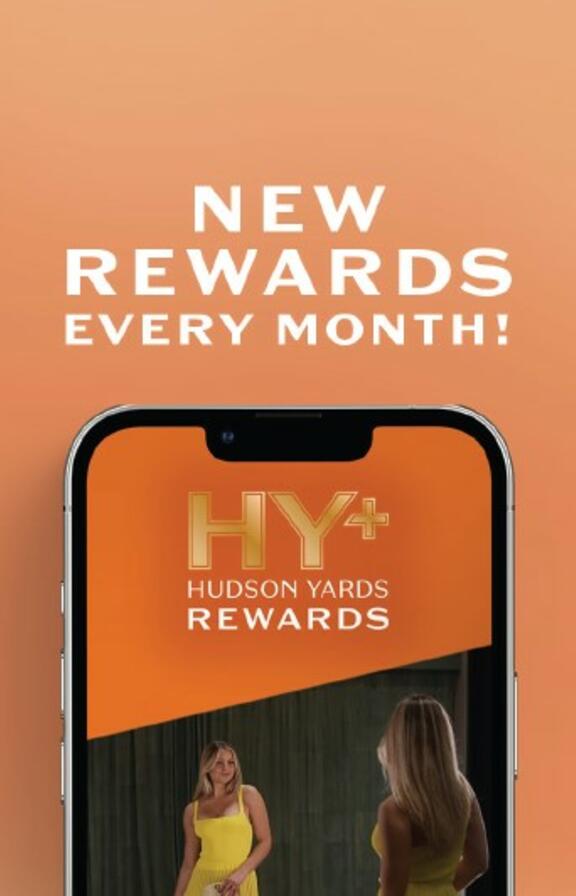

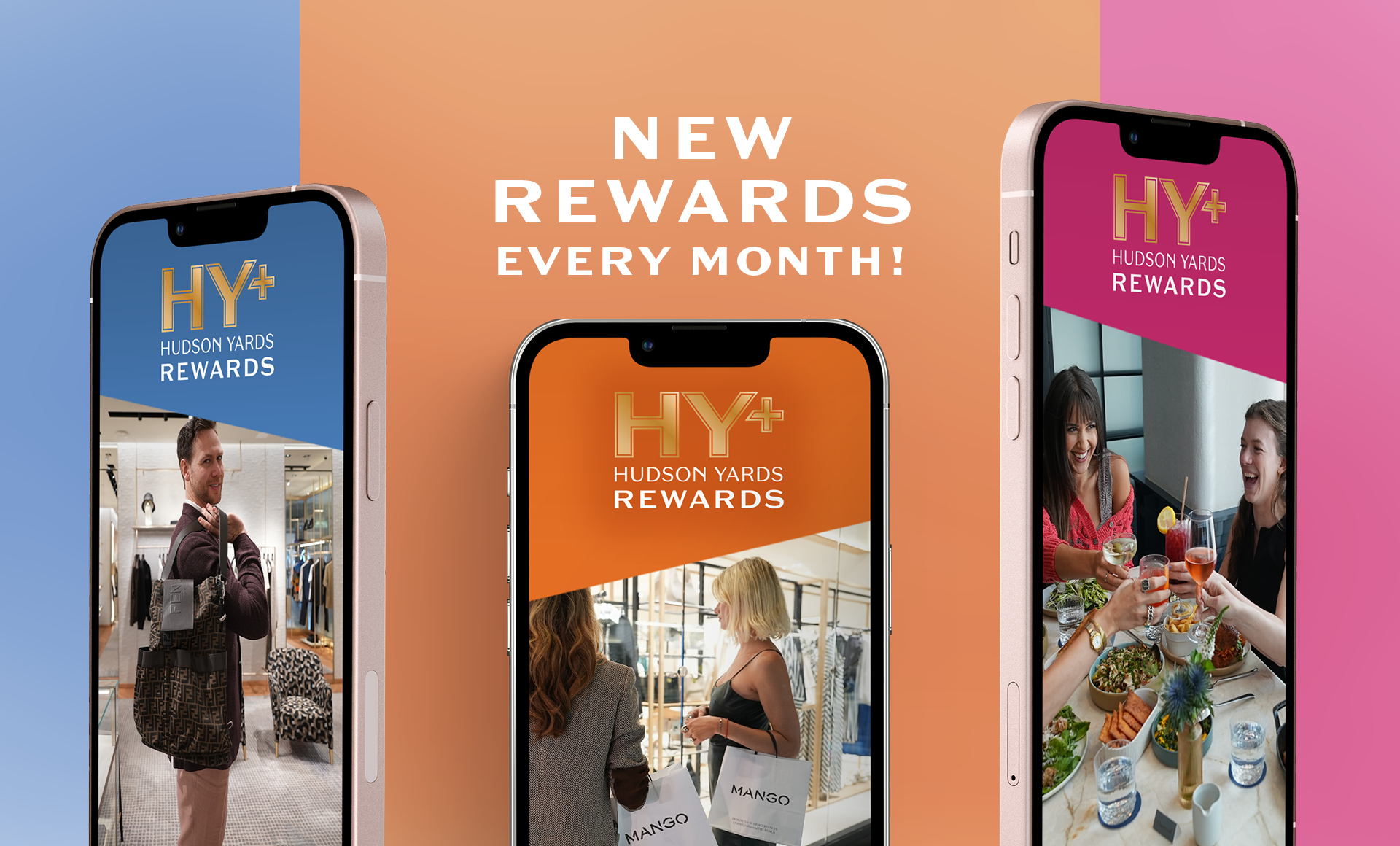

 Hudson Yards
Hudson Yards